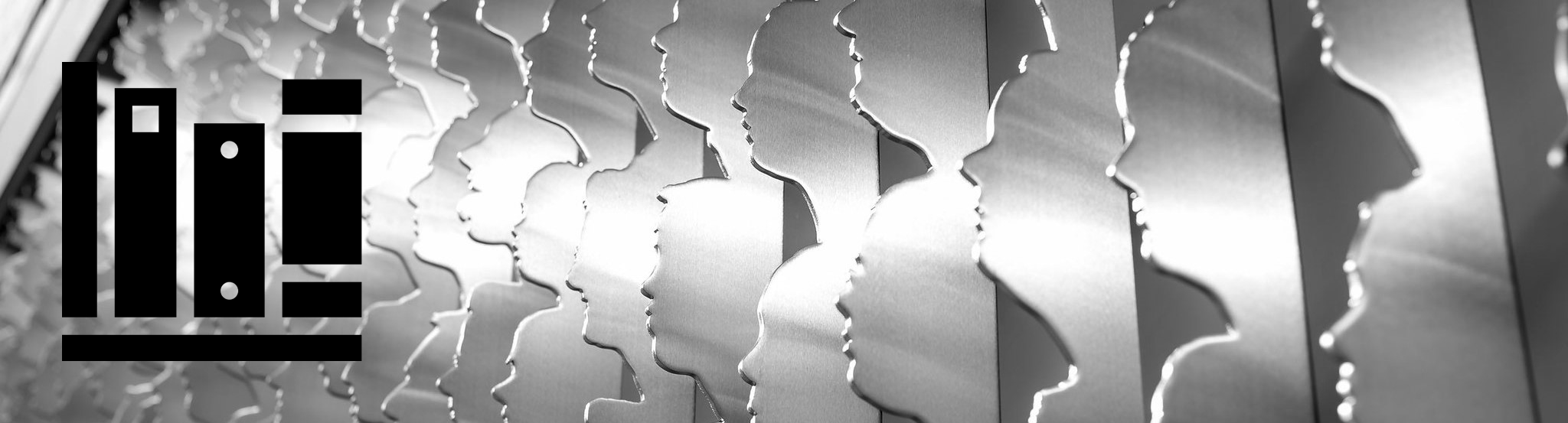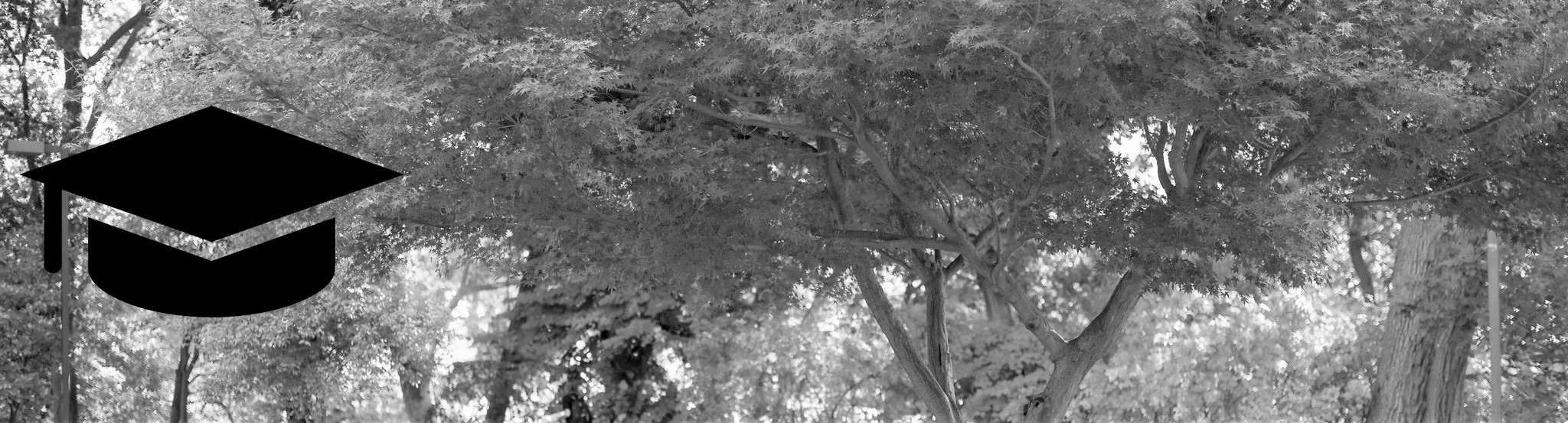Advising and registration
All students at Chico State have a team of advisors who help you navigate the path to your degree—and beyond. You should meet with your major advisor and a GE advisor every semester before registration, a graduation advisor in your third year, and a career advisor when preparing for internships and jobs.
New students receive academic advising and register for courses at Orientation.
Advising tools
- Catalog
Overview. The Catalog describes the Chico State curriculum, lists graduation requirements, and explains General Education, majors, and minors. It is the most important advising tool we have because it is comprehensive and applies to all students at Chico State.
Catalog year. Every year, there are changes to some aspects of the curriculum. To help students graduate in a timely manner, the university recognizes the right of students to complete degree requirements in effect when students started continuous attendance at a California Community College or CSU campus, or when students graduate from a CSU campus (their "catalog year").
- To look at your catalog year, go to Portal -> Student Center -> Academic Progress -> Programs
- Changing majors/minors will affect catalog year, so talk to your major/minor advisor before changing majors/minors
- For questions about your catalog year, contact Graduation Advising
- Degree Progress Report (DPR)
The Degree Progress Report helps students understand degree requirements (including courses, units, and grades). DPR analyzes a student's course history, their major, and their catalog year to display remaining requirements. Think of it like a checklist.
- To look at your DPR, go to Portal -> Student Center -> Academic Progress -> Degree Progress
- Degree Planner
The DPR shows graduation requirements; Degree Planner helps you organize the courses you need to take to complete those requirements. Students can use the Degree Planner to arrange a semester-by-semester plan for their degree.
- To use Degree Planner, go Portal -> Student Center -> Academic Progress -> Degree Planner
- Schedule Builder
Schedule Builder helps students find the best schedule for the next semester based on students' availability and desired courses.
- To use Schedule Builder, go Portal -> Student Center -> Enrollment -> Schedule Builder
Registration process
- 1) Check your enrollment appointment
New students will receive academic advising and register for courses at Orientation.
Continuing student registration for Spring 2024 courses begins October 23rd and ends December 20th, but the exact date and time of registration varies by student. You can see your individual registration date and time (called the "enrollment appointment") starting October 11th.
- To see the date and time, go to Portal -> Student Center -> Enrollment -> Enrollment Dates
- 2) Resolve any enrollment holds
You may have an "enrollment hold" on your account that prevents you from registering for courses. Holds will include an explanation of the issue and contact information for the office that placed the hold.
- To see if you have enrollment holds, go to Portal -> Student Center -> To Dos, Holds, and Messages -> Holds / Notices
- 3) Review your Degree Progress Report with your advisors
Advisors will help you review your Degree Progress Report (DPR). They can also help you select courses that interest you and that meet graduation requirements. You should meet with your major advisor and a GE advisor every semester.
- To look at your DPR, go to Portal -> Student Center -> Academic Progress -> Degree Progress
- Major advisors are assigned to every student. To find your major advisor, go to Portal -> Student Center -> Academic Progress -> Advisor Information
- GE advisors are not assigned. You can meet with the CME Student Success Team or Academic Advising Programs
- 4) Organize your path to degree in Degree Planner
Degree Planner will help you create your overall education plan: estimating when you will complete all graduation requirements, selecting courses for requirements that include more than one option, and arrange your semester-by-semester schedule.
- To look at your Degree Planner, go to Portal -> Student Center -> Academic Progress -> Degree Planner
- 5) Arrange next semester's courses in Schedule Builder
Schedule Builder will use next semester's courses in Degree Planner and the live course schedule to help you select course sections that, together, meet your scheduling needs.
- To add courses to Schedule Builder, go to Portal -> Student Center -> Enrollment -> Schedule Builder
- 6) Register for courses in Shopping Cart
On the date and time of your enrollment appointment, you will be able to register ("enroll") in courses directly from Shopping Cart. If you need help, meet with the CME Student Success Team.
- To look at your Shopping Cart, go to Portal -> Student Center -> Enrollment -> Shopping Cart