Cal Employee Connect (CEC)
Cal Employee Connect (CEC)(opens in new window) is a tool provided by the State Controller's Office (SCO) that allows current and former state employees 24/7, safe and secure access to view their earnings statements (including Direct Deposit Advice - DDA) and W-2s along with personal information and enroll in and update their Direct Deposit information. This portal is secure, web-based, and self-serve, allowing remote access from anywhere. CSU, Chico (state) employees can easily register by following the registration steps below.
Register for CEC
Once you have received your first paycheck, you can register for Cal Employee Connect(opens in new window).
Follow the prompts to register using your personal email account.
You can use a paper paycheck to register. Your 'Earnings Statement Number' is shown as the 'Warrant No'. Contact your Payroll Technician for help or any additional information.
- Department: CSU, Chico
- Agency Code: 208
- Earnings Statement Number: (use the warrant number on your paper paycheck)
- Total Deductions: (use information listed on the stuf of your paper paycheck)
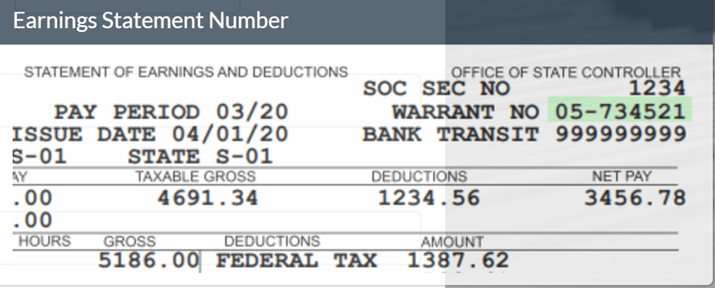
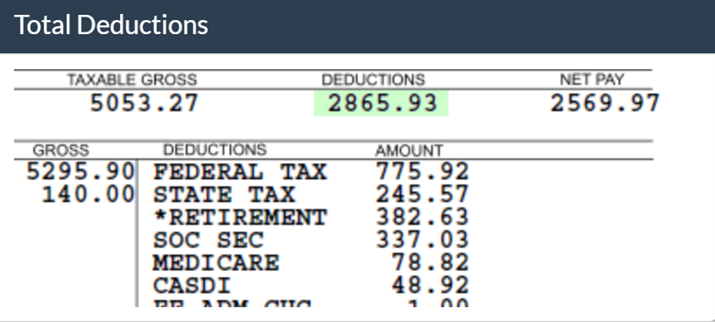
FAQs
- What is Cal Employee Connect (CEC)?
Cal Employee Connect (CEC)(opens in new window) is a tool provided by the State Controller’s Office (SCO) that allows current and former state employees 24/7, safe and secure access to view their earnings statements (including Direct Deposit Advice - DDA), W-2s along with personal information, enroll in and update their Direct Deposit information. This portal is secure, web-based, and self-serve, allowing remote access from anywhere. CSU, Chico (state) employees can easily register once they have received their first paycheck.
- Why should I register and use CEC?
Once registered, you will be able to login to:
- View and print your earnings statements/direct deposit advices for the current tax year and 2 tax years prior.
Note: As of June 2020, the State Controller’s Office (SCO) is no longer printing direct deposit advices (DDA). CEC is the secure, remote method for you to access your DDA.
- View and print your W-2 information: 3 years are available
- View and print your earnings statements/direct deposit advices for the current tax year and 2 tax years prior.
- Who can access CEC?
Any state employee that has received pay in the past three years can register and use CEC.
- I am a registered CEC user. How do I change my email address?
- To change your email address, click your name at the top right side of the screen then click User Profile.
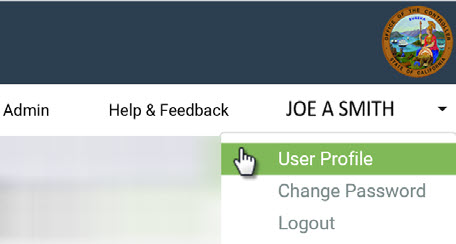
- Click the change tool and enter your new email.
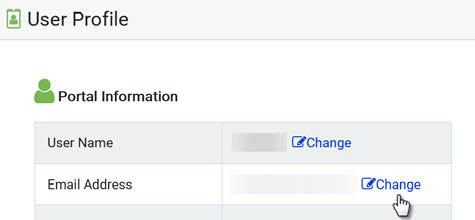
- Enter your password. (This might already be filled in.)
- Click “I’m not a robot” and click Change Email.
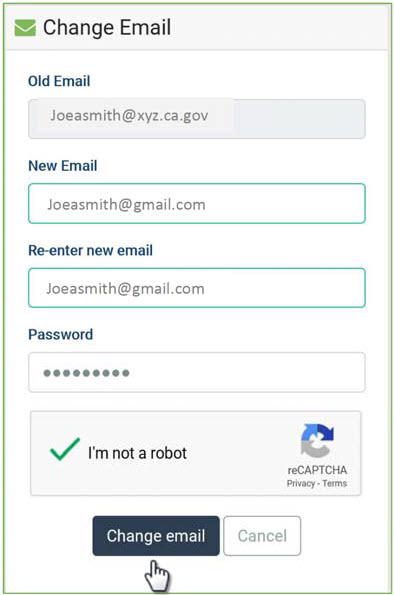
- You will receive a validation email with a security notice indicating you are making a change to your Cal Employee Connect account. Enter the validation code and click Submit. (The code will expire after 30 minutes. If you need your code sent again, click Resend.)
- A confirmation notice will appear at the bottom of your User Profile.
- To change your email address, click your name at the top right side of the screen then click User Profile.
- Where can I find additional information about how to use CEC?
The State Controller’s Office has created a useful instructions/job aid (PDF) (PDF) to help employees utilize CEC. These instructions provide helpful information including, but not limited to, changing your password, looking at your earning statements and changing your user name. Information about how to enroll in Direct Deposit or updating your Direct Deposit information can be found here.
- I am a current state employee. How do I register for CEC?
Follow these steps to register for CEC.
- I am a former state employee paid in the current and/or previous tax year. How do I register for CEC?
Follow these steps to register for CEC.
- I am a former employee that has received pay in the last 3 years, but the pay received was prior to the previous tax year. How do I register for CEC?
Email your Payroll Technician, explain that you no longer have access to the campus portal, would like to enroll in CEC. Be sure to include your full name, Chico State ID number, birthdate (MM/DD/YYYY), employee type (student, staff, or faculty), and a phone number that is best for the payroll technician to contact you if additional information is needed.
You will need the following important pieces of information to register in Cal Employee Connect (CEC):
- Earnings Statement Number (e.g. 0X-XXXXXX)
- Total Deductions
Once you have the necessary paystub/paycheck information (i.e., Department = CSU Chico, Agency Code = 208, Check/Advice Number, and Total Deductions) required by CEC, you can begin the process of creating a CEC account to download and print your W-2 and your earnings statements/direct deposit advices.
- I have already registered to use CEC. How do I access CEC?
CEC is available for use 24/7 and from any device.
You can access CEC by using this link: https://connect.sco.ca.gov/(opens in new window)
- Is Multifactor Authentification (MFA) supported in CEC?
Yes. You can now secure your CEC account with a Multifactor Authentication (MFA) app. CEC supports most of the popular MFA apps such as Duo, Google Authenticator, Microsoft Authenticator and many others. The MFA feature is currently available in early access preview to SCO and pilot agencies. Visit your User Profile and click the option to Turn On MFA and follow the instructions. More information about MFA for CEC can be found here (PDF). If you have additional questions or feedback on this feature, please contact the SCO.
Feedback
The SCO plans on implementing more functionality based on your input. If you wish to provide feedback about what you like or think can be improved, please write to connectfeedback@sco.ca.gov. You will find links to this feedback address under the Help & Feedback tab within CEC portal.
Your feedback will help drive enhancements to the portal. We want to encourage all state employees to participate. Cal Employee Connect (CEC) will ultimately reduce state costs and workload by providing a tool for all state employees to access their information electronically. Please note that this new portal is owned and maintained by the State Controller’s Office and is not part of your PeopleSoft HR/Employee Self Service.
