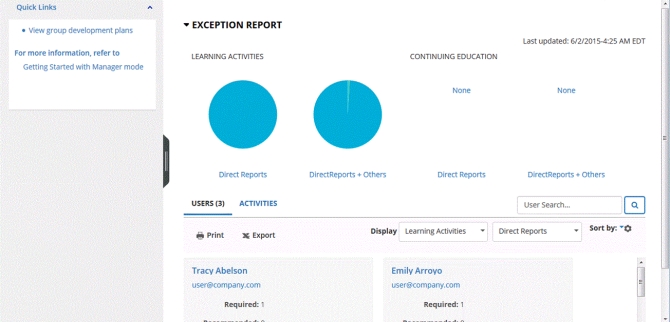Managers and Leads can check on their team’s assigned training and run reports through CSU Learn’s Manager Dashboard. Once you have been identified as a manager/lead the My Team icon will automatically appear on top of your CSU Learn menu. Click on the My Team icon  and then navigate to Manager Dashboard.
and then navigate to Manager Dashboard.
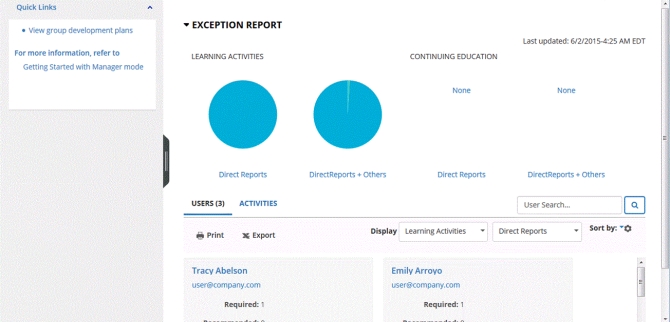
How do I get started?
Detailed guides, videos, and articles have been developed to help managers and leads find out if their team, including student employees, have completed required compliance training – called “Assigned Learning.”
Why do I see more or less people than I expected?
It could be for one of two reasons:
- The reports-to function must be setup correctly for your team. If it is not, read about how to change the “reports to”. Your reports-to maintainer may run a Reports-To Listing Report in Insight to check that the setup is correct.
- However, even if reports-to is setup correctly, there is a known issue in CSU Learn for people employed in multiple positions (e.g., student employees who have more than one campus job, staff who also teach a class, faculty who are special consultants, etc.). CSU Learn can only handle “reports to” information for one position. If an employee works in more than one position or for more than one department, a CSU Learn backend process selects the “one” reports-to who can view the employee’s assigned learning. Unfortunately, it is not necessarily the employee's primary position (in PeopleSoft) and we are not able to update or change this in CSU Learn. This issue has been reported to the CSU Chancellor's Office.
Need Help?
- For more information, contact Professional Development at (530) 898-6433.
- For CSU Learn support, review tips and quick guides or contact Professional Development at (530) 898-6433.
- For Technical support with CSU Learn submit a ticket to training@csuchico.edu
![]() and then navigate to Manager Dashboard.
and then navigate to Manager Dashboard.