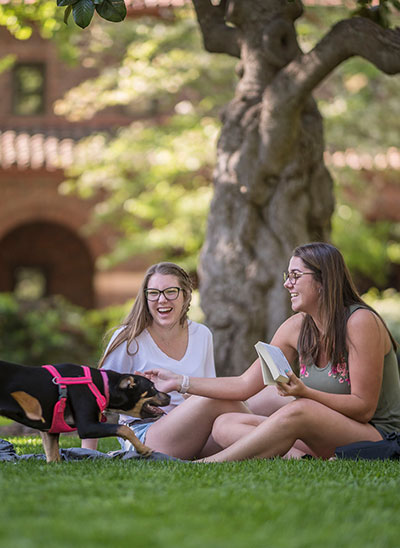Degree Planner FAQs
- What is Degree Planner?Degree Planner is a planning tool used to provide students with the best recommended sequence of courses for success. It allows students and advisors to map courses toward degree completion. Students and advisors should continue to refer to the Degree Progress Report to ensure all degree requirements are met including non-sequenced requirements (GPA, Global Cultures, Graduation Writing Assessment Requirement (GW), etc.).
- Who can use the Degree Planner?Degree Planner is available to all undergraduate students in catalogs years 2019 and beyond. Future catalog years will be available as the catalog is published each academic year.
- How are students being made aware of Degree Planner?Degree Planner is mentioned in various emails sent from the Office of the Registrar anytime students are encouraged to register for classes. The email typically includes a link to Degree Planner to assist them in course selections. The tool is heavily used by Academic Advising Programs, so many students are likely to encounter the tool there.
- How can a student access Degree Planner?If Degree Planner has been published for a student’s major and/or minor and catalog year, students can access Degree Planner from within their Student Center under Academic Progress.
- How can advisors access students' information in Degree Planner?Advisors have access to Degree Planner under My Advisees from the Student Center. Once a student is selected, Degree Planner will be found under Academic Progress. Advisors should be aware that by clicking on the Degree Planner link, updates to the student's plan may occur. Updates occur when course substitutions or transfer credit is applied, a course is canceled, etc.
- What is the difference between the Degree Planner and the Degree Progress Report (DPR)?
Degree Planner is a planning tool. The DPR remains the authoritative source for all graduation requirements. Some requirements cannot be accounted for in Degree Planner, such as Grade Point Average requirements, Graduation Writing Assessment Requirement (GW), and units in residence.
Since these requirements can be met while completing other requirements, Degree Planner cannot place those requirements into a sequence.
- Where can a student or advisor access help documents?Help documents can be accessed through the Degree Planner link or from our web page. This single-page guide (PDF) can be used as a student handout and we welcome advisors to print copies for their offices or lobbies. The single-page guide contains the most basic navigation content but may be helpful for brand-new users.
- Who should I contact if I need additional assistance with the Degree Planner?
Students who need assistance with Degree Planner should contact their major department advisor, Academic Advising Programs(opens in new window) (SSC 220), or their Graduation Advisor(opens in new window) (SSC 110) for assistance.
Staff and Faculty who need assistance with the Degree Planner should contact DGAP(opens in new window).
- How can a student use the Degree Planner tool if they are enrolled in catalogs prior to 2019? Degree Planner is available for students who are following the 2019-20 or later catalog. A student may consult with their advisor about changing to a 2019-2020 or later catalog, but this may not be appropriate for all students and could delay graduation.
- Can a student change their major through the Degree Planner tool?
- If a student changes their major, will their new major curriculum plan be displayed in Degree Planner?Yes, if that major and catalog year has been built in Degree Planner. Change of major requests are processed through the Office of the Registrar and can take several days to process. Once the change of major is entered, it is immediately available in Degree Planner.
- If a student’s record becomes inactive, can they use Degree Planner when they enroll again at Chico State?Yes, as long as the student is declared in a major in the 2019-20 or later catalog.
- Will transfer credits appear in Degree Planner?Yes, Degree Planner utilizes transfer and test credit and related course information from the student’s Degree Progress Report (DPR).
- How does Degree Planner assist students participating in Aim 4 Four or Take 2?Degree Planner is a planning tool that supports CSU Chico’s Aim 4 Four(opens in new window) and Take 2 initiatives. If a student fails to meet a requirement or does not enroll in a course in the semester recommended, the student’s progress toward graduation could be impacted. Degree Planner will continue to assess and display degree requirements accordingly, updating students' plan(s) so they can attain their educational goals.
- Does Degree Planner plan for multiple majors and/or minors?Yes, if all majors or minors have been published in the Degree Planner. Degree Planner will also identify when a course can meet multiple requirements. This can apply to Major and GE, Major to Minor, or any assortment of combinations.
- How does Degree Planner account for changes to curricula and academic policies?Degree Planner will be updated and maintained regularly to reflect curriculum changes in degree requirements as approved by the University Curriculum Committee. Academic policies are reflected in Degree Planner when possible, but students and advisors are encouraged to review the Degree Progress Report regularly.
- Are substitutions integrated into Degree Planner?
Yes, course substitutions are accounted for in Degree Planner and are removed from the planned course in the roadmap.
Tip: If you know a substitution has been submitted but has not been processed, you may use the Remove feature to move the requirement to the Unplanned Requirements section at the top of the plan. Once the substitution is processed, the requirement will be satisfied and no longer appear in the Unplanned Requirements section of the Degree Planner.
- Does Degree Planner track for general elective requirements?
Yes, the Degree Planner does account for general electives and will automatically fill general elective requirements where it can find eligible courses that are in progress or completed.
Tip: A student may use the Select link to identify a preferred elective course in their Degree Planner or view completed credits that could apply to electives that are remaining.
- Why are courses appearing under the Unplanned Requirements section?
Normally this occurs when a major or minor is not built for the catalog year. Courses may also appear here if a student has not completed the necessary pre-requirements. Students who need assistance resolving unplanned requirements should meet with their department advisor, an advisor in Academic Advising Programs(opens in new window) (SSC 220) or Graduation Advising(opens in new window) (SSC 110).
Staff/Faculty who need assistance determining why a course is in unplanned requirements should consult DGAP(opens in new window).
- Does Degree Planner capture a failed course?Yes, if a student fails a course required for their degree, the course will repopulate in a later term in the Degree Planner. If the course was not failed but did not meet grade requirements then the course will repopulate in the Unplanned Requirements area in the Degree Planner. Once you move the course into a semester it will give a warning that the course has already been completed once. Check in with an advisor to confirm the course will count if completed again for a grade that will meet the requirements.
- How does the What-if Report in Degree Planner compare to the What-if Report in the Degree Progress Report (DPR)?Similar to the DPR, the Degree Planner What-if Report provides a glimpse of what a student’s Degree Planner would look like if they changed their major. Degree Planner What-If provides a suggested path to complete the program semester by semester, while the DPR What-if Report is a more comprehensive look at the requirements.
- What if my major has courses or an internship required in a summer term?Students will need to drag and drop the courses into the appropriate summer term.
- What does “Lock” do?By checking the Lock box, the specified course will remain in that term. A course can be locked for various reasons; it was moved into a specific term, the lock option was clicked, or the course was chosen using the Add Course link. Please note you can uncheck the Lock box to allow courses to rearrange back to the original sequence.
- What if a course is double counting and I want to take separate courses?
If a course is double counting for 2 or more requirements and it is desired to take separate courses you will need to lock allrequirements. This will separate the requirements allowing for separate course selections.
- What does Reset do?Reset allows students to start over with course choices and arrangements.
- How are changes saved in Degree Planner?Degree Planner saves automatically every time you make a change within the tool.