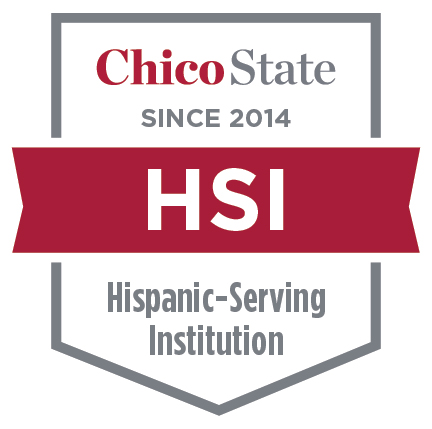ECC Programs: Laptop Required
College of ECC: Laptop Requirement
Students who declare a major or minor in the College of Engineering, Computer Science, and Construction Management (ECC) are required to purchase a laptop for use in coursework. Please carefully read through the requirements listed below. If you have any additional questions regarding these requirements, please reach out to your department directly.
| Component | Recommended | Minimum |
|---|---|---|
| CPU (no Celeron) | Intel Core i7-7600 or AMD Ryzen 7 | Intel Core i5 or AMD Ryzen 5 |
| RAM | 32 Gb or higher | 16 Gb |
| Hard Disk | 500Gb or better SSD | 256Gb or better SSD |
| Display | 15.6 inch 1080p or better | 14 inch 1080p |
| Video RAM | NVIDIA GeForce RTX | Intel HD Graphics or AMD Radeon Graphics |
| Operating System | Windows 10 (or 11, check specifics by department below) | |
| Major Program | Laptop Requirements |
|---|---|
Engineering (Civil, Computer, Electrical, Mechanical, and Mechatronic) and Advanced Manufacturing & Applied Robotics | *PC laptop with two USB ports *At least one USB port with a powered USB hub Operating System - Windows 10 |
| Computer Animation & Game Development | Hard Disk: 1 Tb or better SSD (Recommended); 512 Gb or better SSD (minimum) Display: 17" (recommended); 15.6" (minimum) Video RAM: NVIDIA GeForce RTX (recommended); NVDIA GeForce GTX 1050 (minimum) Operating System - Windows 10 |
| Computer Information Systems & Computer Science | Contact CSCI Department |
| Concrete Industry Management & Construction Management | PC not MAC (Dell, HP or equal) 10 key on key board HDMI port 3 USB Ports |
- Find a video card(opens in new window) that is recommended for Autodesk Entertainment Creation Suite.
- Laptops purchased through the Chico State Wildcat Store(opens in new window) on campus can purchase an extended warranty on the computer and the Wildcat Store(opens in new window) provides some technical support.
| Recommended | Minimum |
|---|---|
| 14" MacBook Pro M3 16GB RAM 512GB Storage | 13" MacBook Air M1 8GB RAM 256GB Storage |
Important Notes about Apple Laptops:
- Students and faculty in Computer Science and Computer Information Systems find that Apple computers are more straightforward to use in their courses.
- Apple products are available at a discount through the Chico State Wildcat Store(opens in new window).
- Connecting to more than one external monitor requires Apple's Pro series chipset, e.g. M3 Pro. Two monitors are convenient but not required and add cost.
- Civil, Computer, Electrical, Mechanical, and Mechatronic Engineering, Concrete Industry Management, and Construction Management majors require PC Laptop.
Free Campus Resources & Technology Support
- Download Microsoft Office 365(opens in new window) for FREE
- Download Adobe Creative Cloud(opens in new window) for FREE
- Technology Quick Start Guide for Students(opens in new window) hosted by IT Support Services (ITSS).(opens in new window)
- Free Academic Tools(opens in new window) (calendars, project management, transcription)
- Free Software and Internet Connectivity Resources(opens in new window)
- Resources for virtual instruction on the Keep Learning site.
- Certain Microsoft Products are available via the campus Microsoft Development Network (MSDN) Academic Alliance at no charge – see msdn.microsoft.com for details and login to accounts.ecst.csuchico.edu to request access to specific software.
- Various open-source alternatives are also available – see osalt.com for details.
Financial Aid
If you are required to purchase a laptop and you are unable to afford the purchase out-of-pocket or with your current financial aid award, please contact the Financial Aid Office(opens in new window) directly with your estimated laptop cost on-hand. If possible, the Financial Aid Office will increase your "Cost of Attendance" to include the additional computer expenses and process a new loan for you. You MUST use these loan proceeds to purchase the required computer system. Contact the Financial Aid office for additional information at (530) 898-6451 or finaid@csuchico.edu
How to Verify Compatibility (PC or MAC)
To verify compatibility with an MS Windows laptop you currently own, open System by clicking the Start button, clicking Control Panel, clicking System and Maintenance, and then clicking System. Under System, you can view the processor type and speed, as well as a variety of other information about your laptop.
To verify compatibility with an Apple Mac laptop you currently own, open About This Mac by right-clicking the Apple button, and then clicking About This Mac. You can view additional information about your laptop by clicking the More Info... button.
Additional Questions?
Reach out to your respective Department Chair or Program Director for questions:
- Computer Animation and Game Development (CAGD) – Dr. Clarke Steinback, csteinback@csuchico.edu(opens in new window)
- Concrete Industry Management (CIMT) – Nick Steinberg, nsteinberg@csuchico.edu(opens in new window)
- Civil Engineering (CIVL) – Dr. Jared DeBock, ddebock@csuchico.edu
- Construction Management (CMGT) – Dr. Marie Patterson, mepatterson@csuchico.edu(opens in new window)
- Computer Science (CSCI) – Dr. Tyson Henry, trhenry@csuchico.edu(opens in new window)
- Electrical Engineering and Computer Engineering (EECE) – Dr. Kurtis Kredo II, kkredo@csuchico.edu(opens in new window)
- Mechanical and Mechatronic Engineering and Advanced Manufacturing (MMEM) – Dr. Greg Watkins, gkwatkins@csuchico.edu(opens in new window)